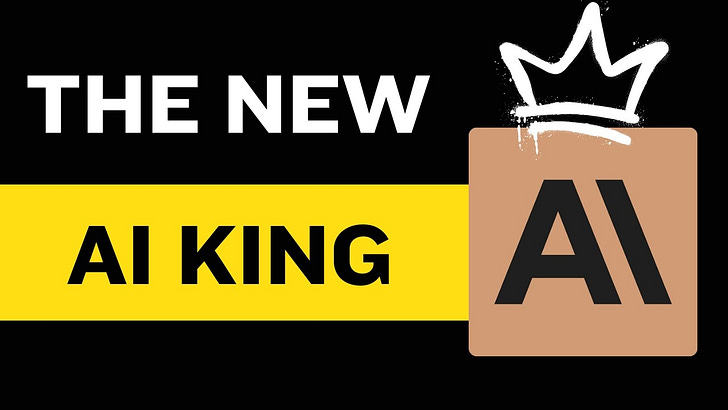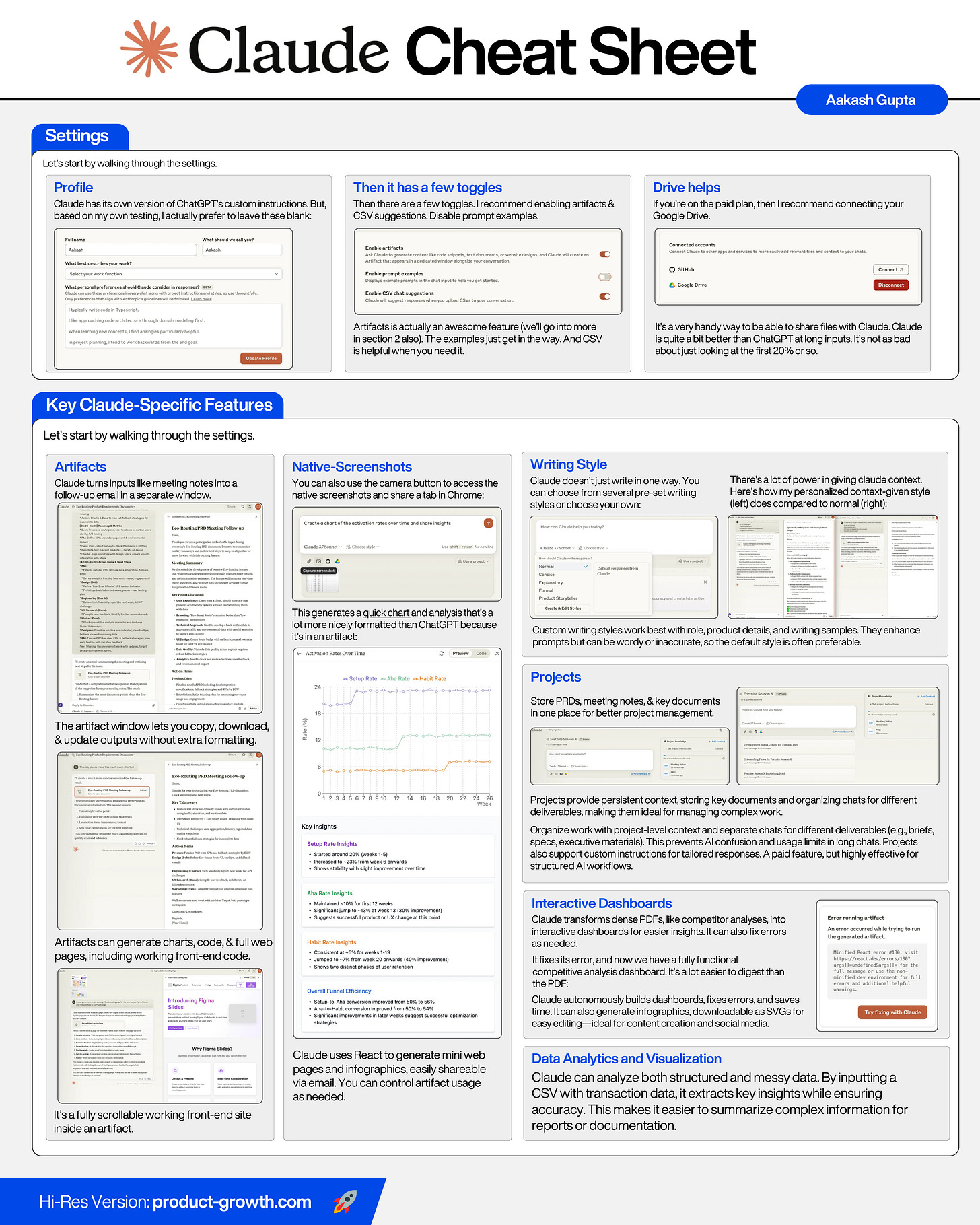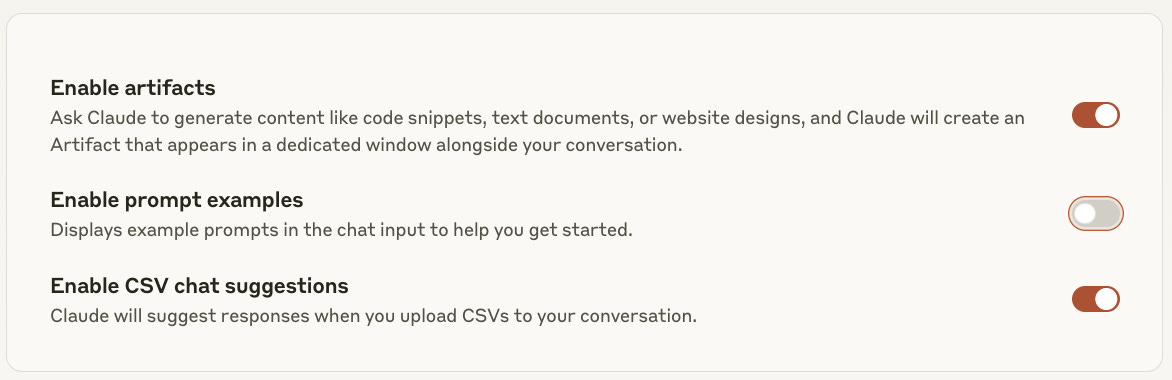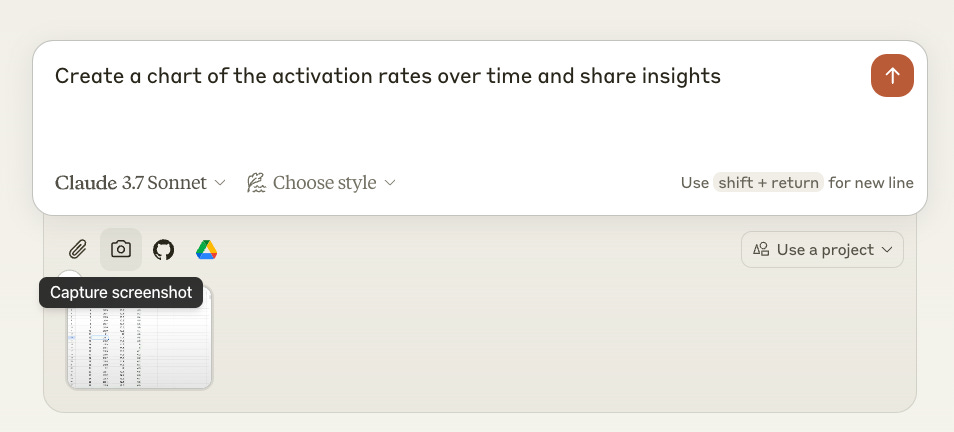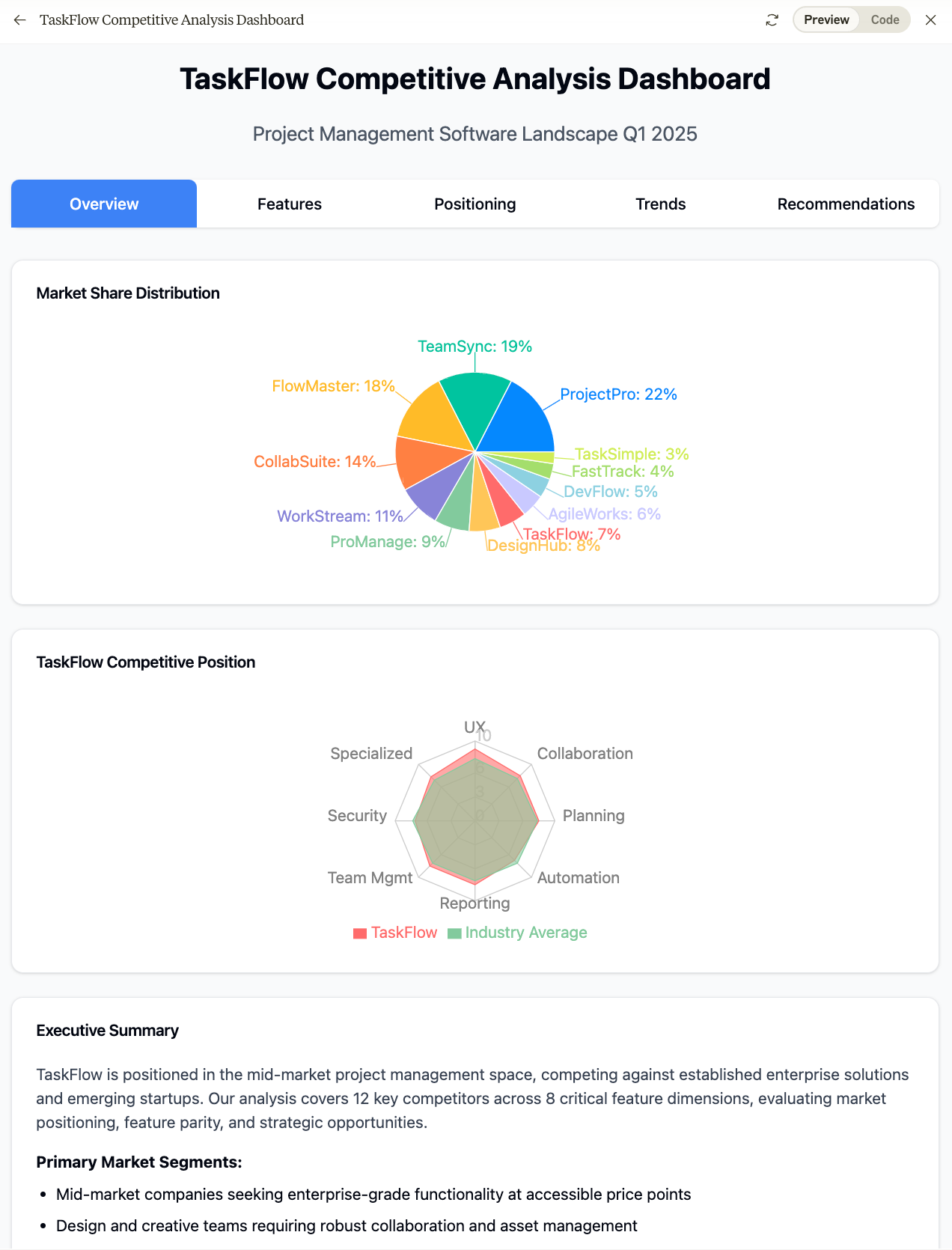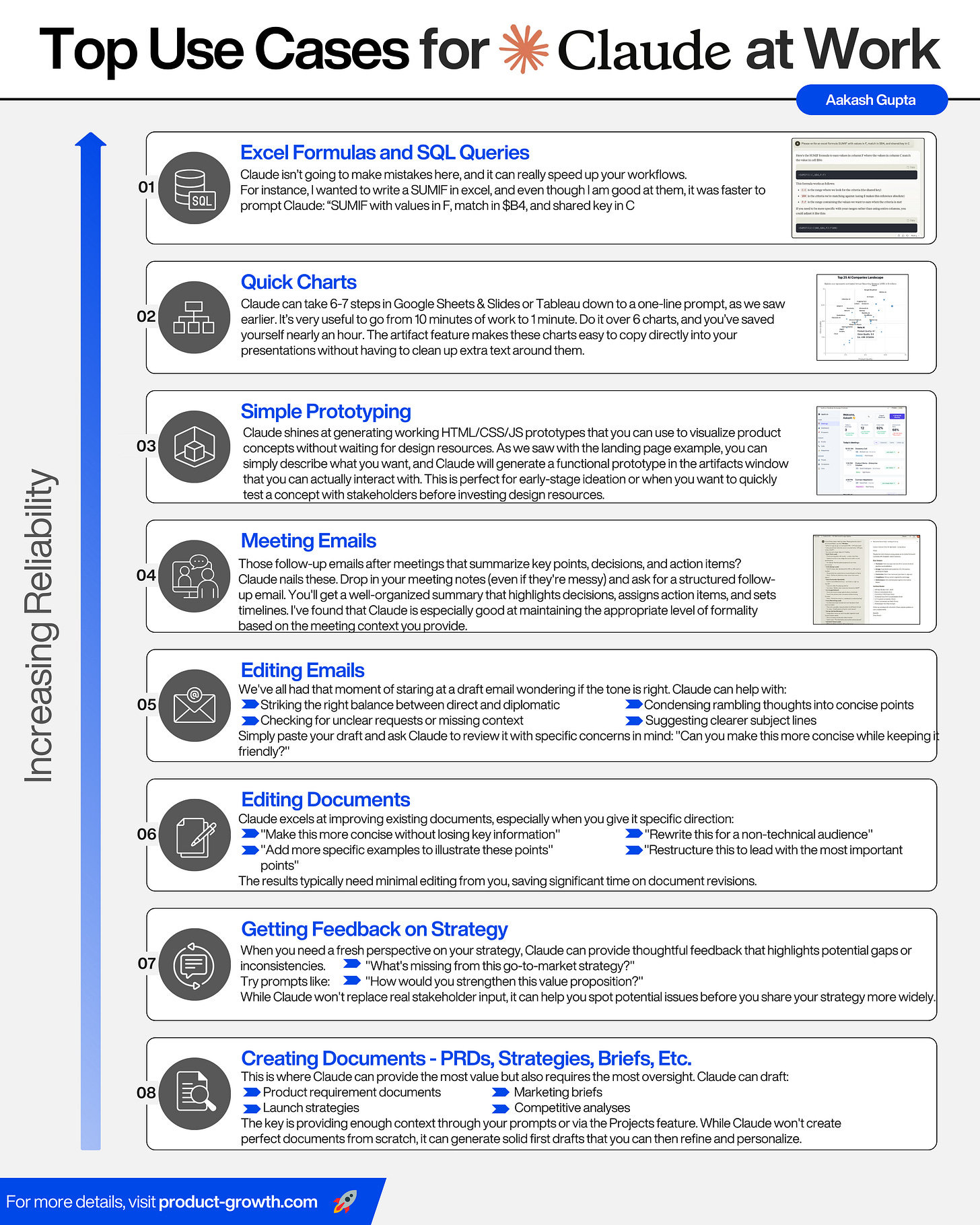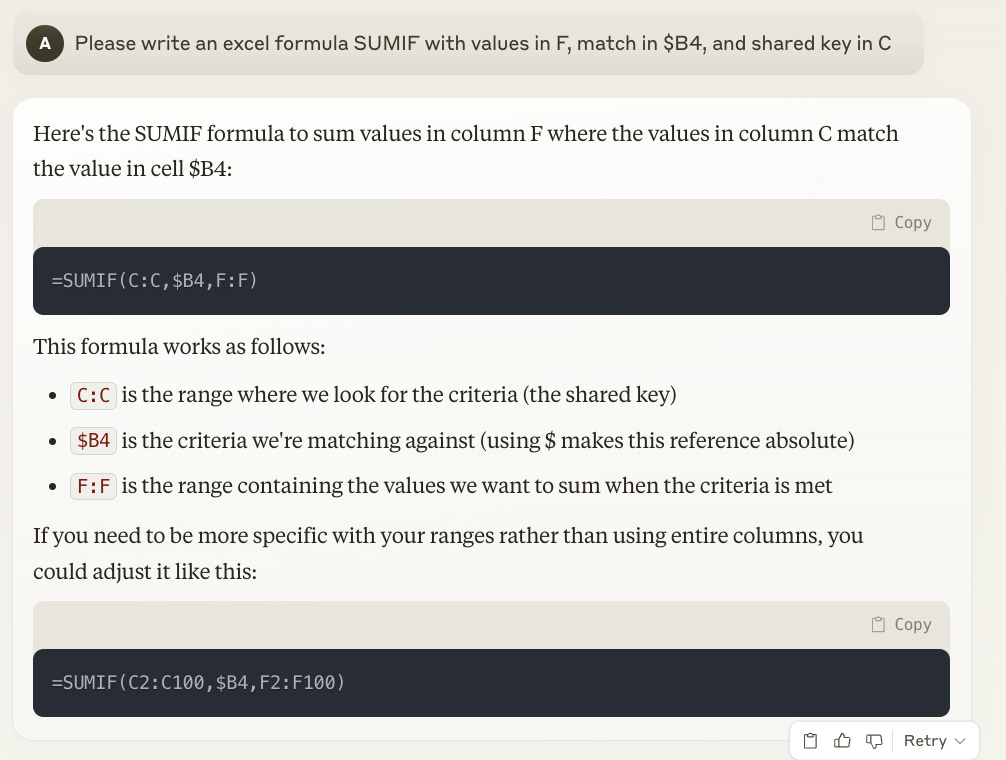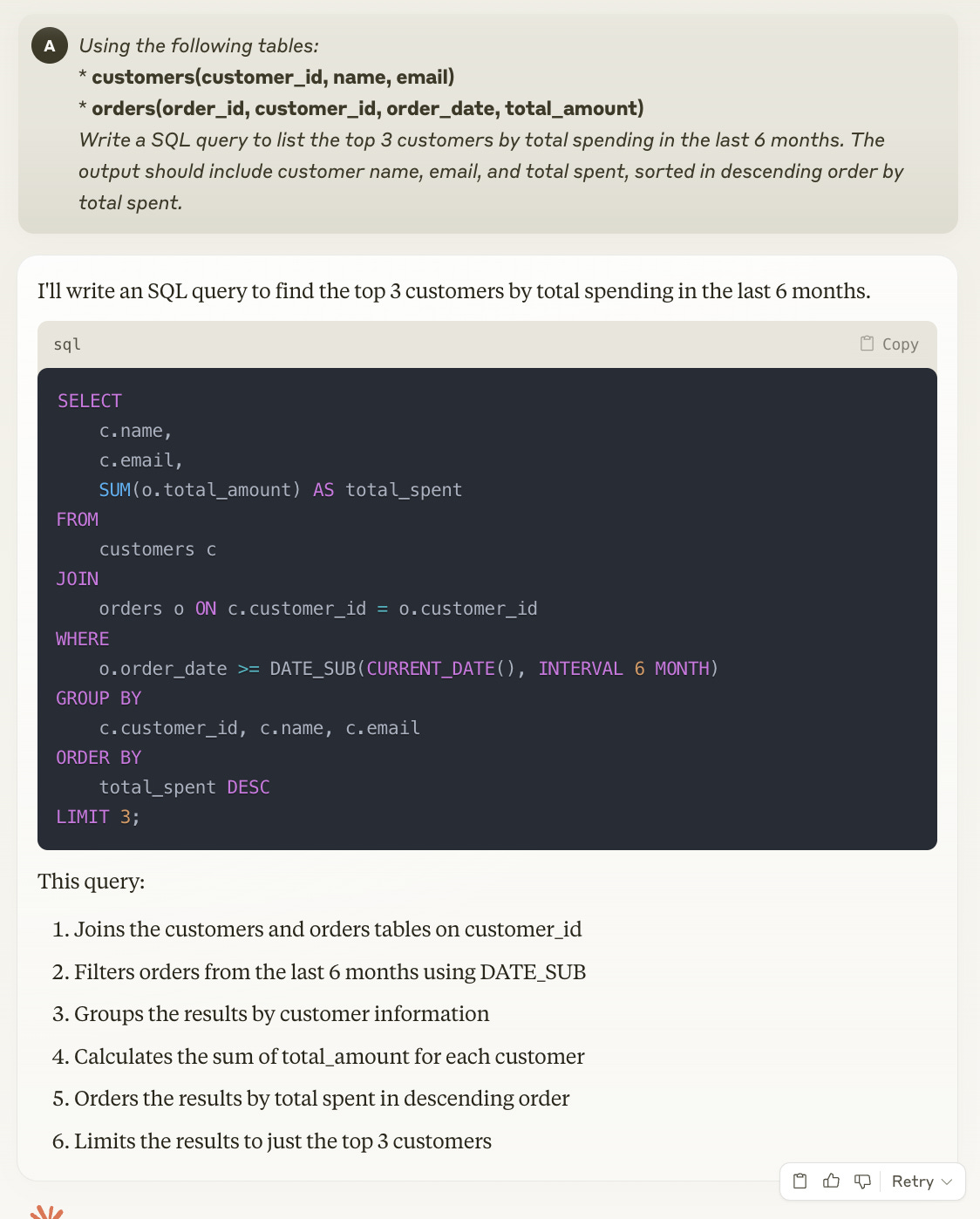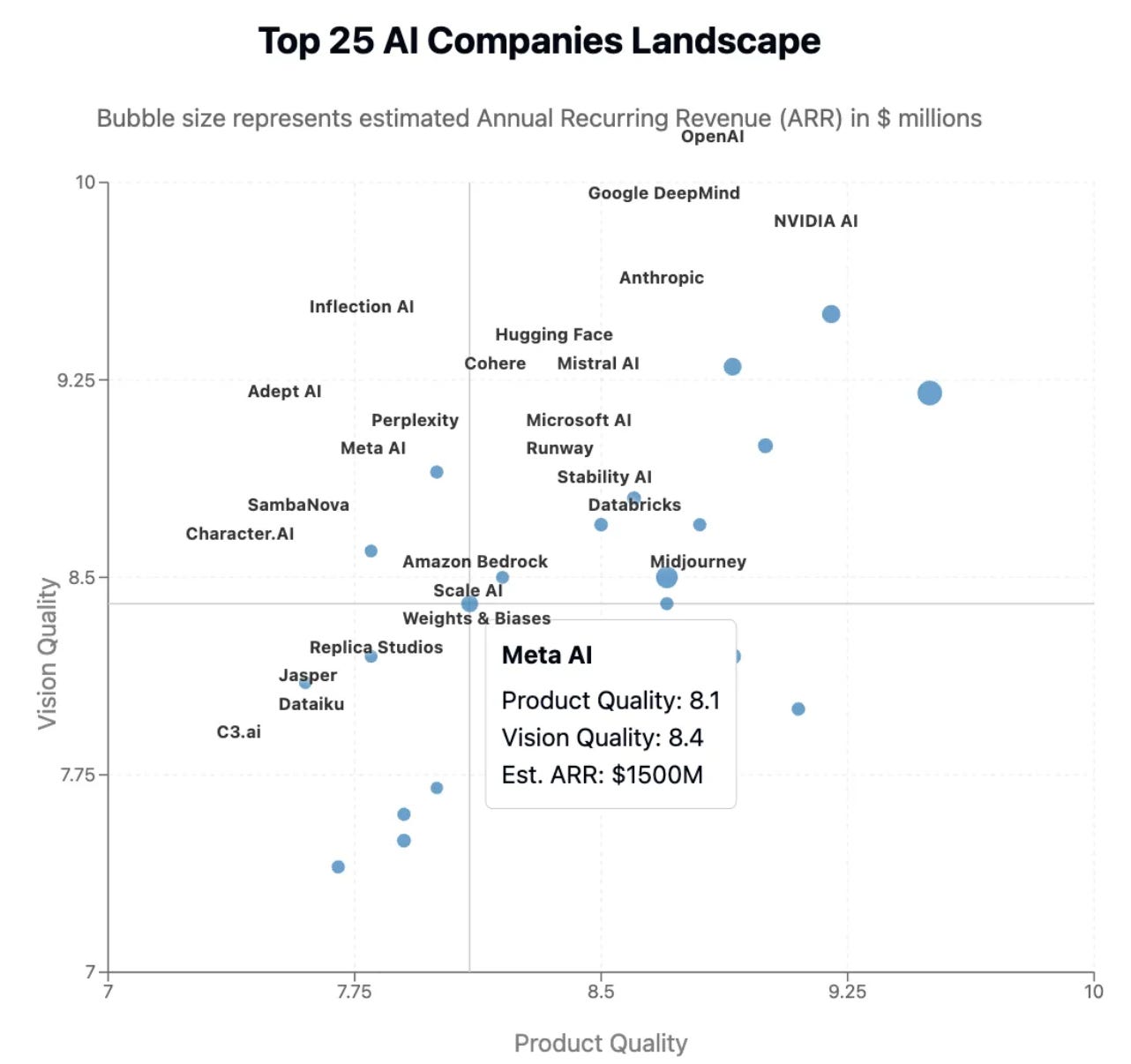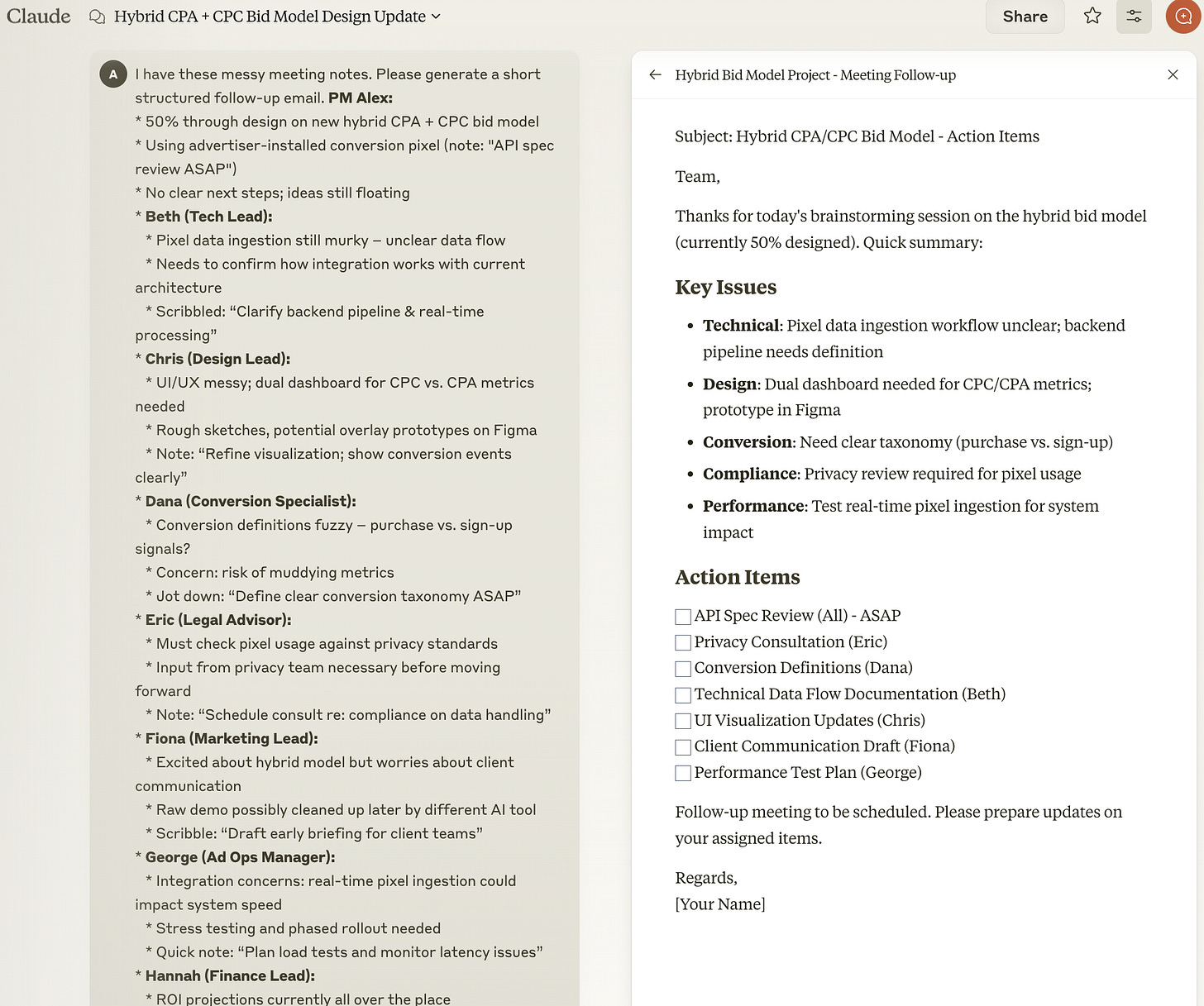How to Use Claude for Work
If you aren't using Claude, you probably should. I shifted over 50% of my AI workload to Claude. In today's post, I'm going to share all the details of how I use Claude, so you can, too.
Most of you reading this are using ChatGPT, not Claude.
It’s actually stark how big the gap is. Datos pegs ChatGPT usage at 22% (as of November), while Claude was a measly 2%:
I recently spoke to Duke MBA students about the PM job search, and I polled the room:
“How many of you use ChatGPT?” What looked like 90% of the room raised their hands.
Then I asked, “How many of you use Claude?” What looked like 20% of the room raised their hands.
It wasn’t quite 11x the difference, but it clearly was in the range of 4-5x.
Today’s post has no paywall thanks to Merge.Dev
AI companies face a unique challenge: They need access to BOTH raw and normalized data to generate relevant and accurate responses.
Learn why this dual approach is critical and how unified API platforms can help AI teams:
See how raw data refines a model’s understanding by addressing more complex patterns and edge cases
Discover how normalized data enables easier model training across multiple sources
Explore real-world integration strategies that encompasses both data types
But Claude is Doing Something Right
I myself have shifted more than 50% of my AI workloads to Claude.
And people building apps are doing the same. While the consumer search interest and PM usage is something in the range of 4-11x, 2024 revenue was 3.7x:
And guess what? That chart was created by Claude! (Here was my chat.)
What’s powering Claude’s revenue? The API. Claude’s footprint in consumer is small, but it’s making that up with B2B customers.
And who are Claude’s biggest customers? Tools like Cursor, the coding IDE, and Bolt, the prototyping tool.
These new-wave AI code gen tools are making a lot of API calls. Cursor hit $100M ARR last year, and Bolt hit $20M ARR in just two months.
But make no mistake: it’s not just coding tools that Claude is good at.
They Just Released a Huge Update
I actually made the shift of more than 50% of my workloads to Claude back when they were still on Sonnet-3.5. Just last Monday, they released Sonnet-3.7:
Compared to Sonnet-3.5, Sonnet-3.7 is a hefty step up.
And where is the biggest step up? In those math results. It went from 16% on a high school match competition to 61% in the standard model (second column to left).
And notice that 80% all the way on the left? This release also comes with extended reasoning, where the prompt will take several minutes for deep thinking. It’s another cool, new feature worth knowing when to use.
So, I thought it was time for a guide to get more of you using Claude more.
Today’s Deep Dive
I’ve put together the end-to-end guide of everything you need to know to use Claude like a pro:
Settings
Key Claude-Specific Features
Top Use Cases for PMs & Growth People
Key Mistakes
1. Settings
Let’s start by walking through the settings.
Profile
Claude has its own version of ChatGPT’s custom instructions.
But, based on my own testing, I actually prefer to leave these blank:
Then it has a few toggles
Then there are a few toggles. I recommend enabling artifacts and CSV suggestions. The prompt examples, on the other hand, disable:
Artifacts is actually an awesome feature (we’ll go into more in section 2 also). The examples just get in the way. And CSV is helpful when you need it.
Drive helps
If you’re on the paid plan, then I recommend connecting your Google Drive.
It’s a very handy way to be able to share files with Claude. Claude is quite a bit better than ChatGPT at long inputs. It’s not as bad about just looking at the first 20% or so.
Now that the foundation is set up, let’s move into key features found only in Claude.
2. Key Claude-Specific Features
Artifacts
Let’s move into feature number one, artifacts.
And start with an example. I paste in these meeting notes I took at a meeting and ask it to generate the follow-up email to the team. It generates a separate window with the results:
That window on the right is the artifact.
Remember trying to copy things out of prompts in ChatGPT and removing the extra text? The artifact solves that problem. You can just easily copy or download it with the clipboard and download buttons at the bottom.
And, if you have additional changes to artifact, it will just go and update the artifact. When I asked it to make it shorter, it live updated that artifact:
You can also use artifacts to generate charts, code, and functioning web pages.
Here, I’m asking Claude to generate a landing page for my new feature. It generates working front-end code inside the artifact (try it yourself):
It’s a fully scrollable working front-end site inside an artifact.
Native-Screenshots
You can also use the camera button to access the native screenshots and share a tab in Chrome:
This generates a quick chart and analysis that’s a lot more nicely formatted than ChatGPT because it’s in an artifact:
If you watch it work, in the background, it used react to create a webpage to add those key metric averages at the bottom.
Claude excels at these mini web pages and infographics.
This is the type of thing you can just paste into an email at work and use.
Claude decides when to use the Artifacts window. If you want, you can instruct it to put things in or outside of it.
Writing Style
Claude doesn’t just write in one way. You can choose from several pre-set writing styles or choose your own:
There’s a lot of power in giving claude context. Here’s how my personalized context-given style (left) does compared to normal (right):
In this example (of course these models are stochastic), my personalized style is way better.
I’ve tested out styles with a bunch of different people and here’s the structure I recommend you use:
Explain your role at work
Explain your product and its details
Share 4-5 writing samples of you on slack, on email, and in documents
That way, it can take simple prompts and use that context to act like you.
I don’t always use the writing styles. I do find the created styles can
Hallucinate too much, and
Be too wordy
So, I use normal as my default, unless I have very contextual work, then I use my created style.
Projects
Let’s move on to one of my favorite features of all: Projects.
I want to start with a practical PM example:
Let’s say I’m launching a new feature. I can create a project for that. And I can put in my PRD. As I have meetings, I can put in the meeting notes as well:
See how I’ve only used 3% of my available knowledge capacity? That’s the power of projects. They allow you much more context than a single prompt or chat.
For big projects like a new feature, you often need projects to handle all the context documents.
This becomes your foundation that persists across all conversations within this project. (So you can add a lot more as the project develops. )
Then, within that project, you create separate chat threads for different deliverables:
One chat for drafting the brief for the publishing team (where you add past GTM docs as examples)
Another for creating a spec for the user onboarding flows (where you add your design principles)
A third for executive briefing materials (where you add past exec communications)
This allows you have to project-level context for all chats, but then chat-specific context for each chat.
This is really important for two reasons:
Long chats make you run out of your usage limits faster
The AI gets confused in long chats with multiple documents
Projects really is the solution to two of the biggest problems you run into using AI at work, and that’s why it’s one of my favorite features.
The results are amazing. Try it yourself. Yes, you’ll need to make adjustments to what it writes. But it gets you 80% of the way there.
Projects also gives you the option to add project specific custom instructions. I’ve found that these aren’t necessary if you already have a style selected. The generic one’s are very good.
But if you don’t have a style, they can be very helpful.
I use them, for instance, when I have a project where I want it to take a different set of context. So for a YouTube video, eg, I instruct Claude to act as a YouTube strategist with 20 years of experience growing channels.
Projects is a paid feature. So if you only have money for one AI tool, you may want to stick to ChatGPT, since it’s more general purpose. I pay for both. But, if I only had one, I’d only pay for Claude.
Interactive Dashboards
Now let’s move on to interactive dashboards.
Here I have a really long competitor analysis PDF. It has a lot of data table. Overall, it’s just too long and dense to read thoroughly.
So I’m going to ask Claude to create an interactive dashboard on it:
Create an interactive dashboard to visualize this dense PDF so I can digest the information more easily.
But it turns out there’s an error. So I ask Claude to fix it:
It fixes its error, and now we have a fully functional competitive analysis dashboard. It’s a lot easier to digest than the PDF:
Let’s pause for a second: wow. It just coded a dashboard on its own, fixed its own error, and helped me save time. That’s why Claude is so powerful.
Taking this example a step further, we can ask Claude to create a simple infographic for us to visualize the key takeaways:
You can actually download this as an SVG file and drop it into a Figma file to make edits yourself to those components.
If you’re a content creator, this is great for social media - where infographics do really well.
Data Analytics and Visualization
Now let’s talk about data visualization.
Earlier we looked at setup, aha, and habit rates over time. But you might have been like: that data was so clean. It’s organized in a table. I usually work with messy data.
No problem. Let’s look at some messy transaction data. I’ll paste this into Claude as a CSV. I’ll ask Claude to analyze it:
Going back to the raw data, we can verify this is accurate.
If I were using this at work, I could take a screenshot of one of these chats, and copy some key takeaways into a doc.
3. Top Use Cases for PMs and Growth People
I want to make sure you walk away not just with examples of how this all works, but a mental model of when to use these things.
I would organize the use cases for Claude from most reliable to least reliable:
Excel Formulas and SQL Queries
Quick Charts
Simple Prototyping
Meeting Emails
Editing Emails
Editing Documents
Getting Feedback on Strategy
Creating Documents - PRDs, Strategies, Briefs, Etc
Excel Formulas and SQL Queries
Claude isn’t going to make mistakes here, and it can really speed up your workflows.
For instance, I wanted to write a SUMIF in excel, and even though I am good at them, it was faster to prompt Claude: “SUMIF with values in F, match in $B4, and shared key in C”.
Similarly, it can handle your joins on several tables and spit out a SQL query fast:
As you can see, there’s no need for fancy prompting techniques with Claude. Just let it know what you want.
Quick Charts
Claude can take 6-7 steps in Google Sheets & Slides or Tableau down to a one-line prompt, as we saw earlier.
It’s very useful to go from 10 minutes of work to 1 minute. Do it over 6 charts, and you’ve saved yourself nearly an hour.
Another key use case is doing complex charts.
For instance, let’s say you want to create a bubble chart with three dimensions. This is not always easy to manage in Excel.
Claude can create an interactive chart with a few prompts:
Where else can you create an interactive chart so fast?
And if it’s not interactive, the artifact feature makes these charts easy to copy directly into your presentations without having to clean up extra text around them.
Simple Prototyping
Claude shines at generating working HTML/CSS/JS prototypes that you can use to visualize product concepts without waiting for design resources.
As we saw with the landing page example, you can simply describe what you want, and Claude will generate a functional prototype in the artifacts window that you can actually interact with.
It works especially well to prototype existing features because you can start with a screenshot.
Let’s say I want to prototype a feature on Apollo.io (where I was a VP of Product) to redo the homepage to focus on meetings instead of prospects and email stats. I can share that to Claude and it generates a working prototype:
This is perfect for early-stage ideation or when you want to quickly test a concept with stakeholders before investing design resources.
Meeting Emails
Those follow-up emails after meetings that summarize key points, decisions, and action items? Claude nails these.
Drop in your meeting notes (even if they're messy) and ask for a structured follow-up email. You'll get a well-organized summary that highlights decisions, assigns action items, and sets timelines:
I've found that Claude is especially good at maintaining the appropriate level of formality based on the meeting context you provide.
Editing Emails
We've all had that moment of staring at a draft email wondering if the tone is right. Claude can help with:
Striking the right balance between direct and diplomatic
Condensing rambling thoughts into concise points
Checking for unclear requests or missing context
Suggesting clearer subject lines
Simply paste your draft and ask Claude to review it with specific concerns in mind: "I've drafted the following email. Can you make this more concise and CEO ready?"
It takes this rambling:
Subject: Some Thoughts on the New Homepage Experiment
Hi [CEO Name],
I hope you’re doing well. I’m writing about the new homepage experience – you know, the one we recently shipped. We rolled out the changes last month and I’ve been digging into customer feedback and some analytics data, and there’s a lot on my mind.
We shipped a new A/B test version that aimed to streamline the user journey, but I’ve seen some concerning trends. For instance, after launch, our bounce rate increased by about 7% on key landing pages, and a few customer interviews (about 15 or so) indicated that the experience felt a bit too cluttered and confusing. I’m not sure if this is an issue with the layout, the content placement, or even the messaging overall.
Additionally, some of our internal metrics from the beta group suggested that while engagement time went up slightly, it’s unclear whether this is the result of genuine interest or just users struggling to navigate. It’s also hard to tell if our current design is aligning with what our community expects since I’ve received mixed signals in follow-up discussions and a couple of informal surveys.
I’m reaching out because I feel like there are a lot of moving parts here, and I’m not entirely sure what the next step should be. Perhaps we need a more in-depth review of the data, a follow-up round of customer interviews, or even another test version with further tweaks. I’m still piecing together whether the issues are due to our current design choices or if we need to rethink our overall approach.
Could we perhaps schedule some time to discuss what our priorities should be moving forward, or should we consider bringing in more data from other teams? I’m open to your guidance, though I must admit, I’m not 100% clear on which direction we should take right now.
Thanks for your time,
[Your Name]
Group Product Manager
Yelp
And turns into something usable:
Subject: Homepage Experiment: Key Findings and Next Steps
Hi [CEO Name],
Our new homepage A/B test shows concerning results after one month:
Bounce rates increased 7% on key landing pages
15 customer interviews revealed a "cluttered and confusing" experience
Beta metrics show increased engagement time, but possibly due to navigation difficulties
The data doesn't clearly indicate if our issues stem from layout, content placement, or messaging.
I recommend we discuss:
A deeper data analysis
Additional targeted customer interviews
Potential design iterations
Would you have time to align on priorities this week?
Thanks,
[Your Name]
Group Product Manager, Yelp
Editing Documents
Claude excels at improving existing documents, especially when you give it specific direction. Think things like:
"Make this more concise without losing key information"
"Rewrite this for a non-technical audience"
"Add more specific examples to illustrate these points"
"Restructure this to lead with the most important points"
The results typically need minimal editing from you, saving significant time on document revisions.
For example, here, it takes a long feature results writeup (which I linked via the Google Drive integration) and it helps me summarize for executives:
Please create a short summary version for the Vp of product, ceo, and cpo
I am the gpm who launched this
We will attach the larger thing
Instead of having to create a whole new document or edit the existing for execs, we can create a quick email and attach the larger doc.
That’s leverage!
Getting Feedback on Strategy
When you need a fresh perspective on your strategy, Claude can provide thoughtful feedback that highlights potential gaps or inconsistencies.
Try prompts like:
"What assumptions am I making that might be wrong?"
"What's missing from this go-to-market strategy?"
"How would you strengthen this value proposition?"
Here I ask for input on a strategy document:
What's missing from my current product strategy document. Act as the audience (CEO, Board) and help me with specific feedback to improve it.
And the result is quite good:
While Claude won't replace real stakeholder input, it can help you spot potential issues before you share your strategy more widely.
Creating Documents - PRDs, Strategies, Briefs, Etc.
This is where Claude can provide the most value but also requires the most oversight. Claude can draft:
Launch strategies
Competitive analyses
The key is providing enough context through your prompts or via the Projects feature. While Claude won't create perfect documents from scratch, it can generate solid first drafts that you can then refine and personalize.
The quality will improve dramatically if you share examples of similar documents you've created in the past or include specific requirements about structure and content.
The prompt might look like this:
I need your help creating a comprehensive Product Requirements Document (PRD) for implementing CPA (Cost Per Acquisition) bidding capabilities for Google Ads. Our team uses a specific PRD template, which I'll outline below. First, let me share some context about CPA bidding: - CPA bidding is a Google Ads smart bidding strategy that automatically sets bids to get as many conversions as possible at or below a target cost per acquisition - Our platform currently supports manual bidding and other strategies, but we want to add CPA bidding to give advertisers more optimization options - We need to integrate with Google Ads API to enable this functionality - Key stakeholders include performance marketing teams, account managers, and our engineering team Please help me draft a PRD following our team's template structure: 1. Executive Summary - Brief overview of the feature - Key business objectives - Expected impact on customers 2. Problem Statement - Current limitations without this feature - Customer pain points being addressed - Market demand and competitive analysis 3. User Stories - As a [user type], I want to [action] so that [benefit] - Include at least 3-5 detailed user stories 4. Feature Requirements - Functional requirements (must-haves) - Non-functional requirements (performance, security, etc.) - Technical dependencies and considerations 5. Success Metrics - KPIs to measure success - Adoption targets - Performance benchmarks 6. Implementation Details - High-level technical approach - Integration points with Google Ads API - Potential challenges and mitigations 7. UI/UX Considerations - User workflow changes - Mockups or wireframe descriptions - Design principles to follow 8. Testing Strategy - Testing requirements - Required test cases - QA approach 9. Launch Plan - Phased rollout strategy - Communication plan - Training requirements 10. Timeline - Major milestones - Dependencies - Resource requirements For this draft, please be thorough but also highlight areas where additional input from the team would be valuable. Include specific questions or decision points that need further discussion.
The result is a great start. Just make sure to edit it more after! Speaking of which…
4. Key Mistakes
I’ve been helping several folks onboard with Claude.
Here are the most common mistakes I see them make:
Mistake 1 - Forgetting about stochasticity
AI responses have randomness built in, so you won't always get the same quality output even with identical prompts.
If you're not satisfied with Claude's response, try again with slightly different parameters:
Use a different writing style
Add more specific instructions
Try in a project with more context
Sometimes simply asking, "Can you try a different approach?" will yield much better results. Don't give up after one mediocre response.
Mistake 2 - Going too long in chats
Claude, like all AI models, has context limitations. Long chats become inefficient for several reasons:
You hit token limits faster
The AI might lose track of earlier context
Performance can degrade as the chat history grows
Instead:
Start fresh chats for new topics
Use the Projects feature to maintain context without bloating individual chats
Extract key information from long discussions into new, focused chats
This approach not only improves quality but also helps manage your usage quotas more efficiently.
Mistake 3 - Not providing enough examples
Claude performs dramatically better when you show rather than tell. Instead of abstract instructions, provide concrete examples.
For instance:
Instead of saying "Make this more professional," share an example of what "professional" means in your context
Rather than asking for "better data visualization," show a previous example you liked
Don't just ask for "our usual format" - paste in a sample of that format
The difference in output quality can be striking when you provide clear examples versus general instructions.
Mistake 4 - Not iterating enough
The biggest mistake is treating Claude's first response as final. The most effective approach is iterative:
Get a first draft
Provide specific feedback on what to improve
Ask for targeted enhancements to specific sections
Repeat until satisfied
Some of my best Claude outputs came after 3-4 rounds of feedback. Treat it like working with a teammate who needs direction to get to your desired result.
Mistake 5 - Not editing the AI output for the last 20%
This is perhaps the most critical mistake people make: using Claude's output without that final human touch.
AI can get you 80% of the way there, but that last 20% of polish makes all the difference between looking like you used AI and looking like a pro:
Voice and style - Even with writing styles, Claude won't perfectly capture your unique voice. Adjust key phrases to sound like you.
Company-specific jargon - Claude might use generic terms where your company has specific terminology. Replace these.
Strategic nuance - Claude won't know the subtle politics or unspoken priorities at your company. Add these contextual elements yourself.
Factual precision - Double-check any numbers, dates, or specific claims Claude makes against your actual data.
Personal insights - Add your unique perspectives that only you would know from your experience with the product or team.
I've found that spending just 5-10 minutes editing Claude's output can transform it from "good enough" to "excellent" and prevent that generic AI feel that's becoming increasingly recognizable.
The best approach is to think of Claude as your first draft writer, not your final editor. Your human judgment on that last pass is irreplaceable.
A reminder that deep dives like this are usually paywalled
Check out our sponsor Merge.Dev to see how their one API can help you create hundreds of product integrations.
I hope you enjoyed this practical and tactical, tool-focused post. Feel free to hit reply with more thoughts!
Up Next
In the newsletter, we continue to have 2 job searching posts and 2 career posts a month. Up next:
Job searching: The AI-Powered Job Search, How to Break into OpenAI
Career: How to Choose the Right Metrics, Ultimate Guide to Product Strategy
And in the podcast, we have April Dunford, Gayle McDowell, and Satish Mummareddy coming.
Talk soon,
Aakash